Install the JTech Forums Redirector Script
This page provides a one-click installation for the script that improves your browsing experience when encountering filtered content.
Installation & Setup Guide
- First, install the Tampermonkey extension for your browser:
-
Next, install the redirector script by clicking the button below. A new tab will open; click "Install" there to confirm.
Install Redirector Script -
Complete the one-time setup (Required). This final step gives Tampermonkey permission to run. Find your browser below and follow the instructions.
Your browser blocks direct links to settings for security. Please copy the address and paste it into your address bar.
For Chrome / Brave:chrome://extensions/?id=dhdgffkkebhmkfjojejmpbldmpobfkfoOn the settings page, find and enable the "Allow User Scripts" option. The toggle should be blue, as shown below.
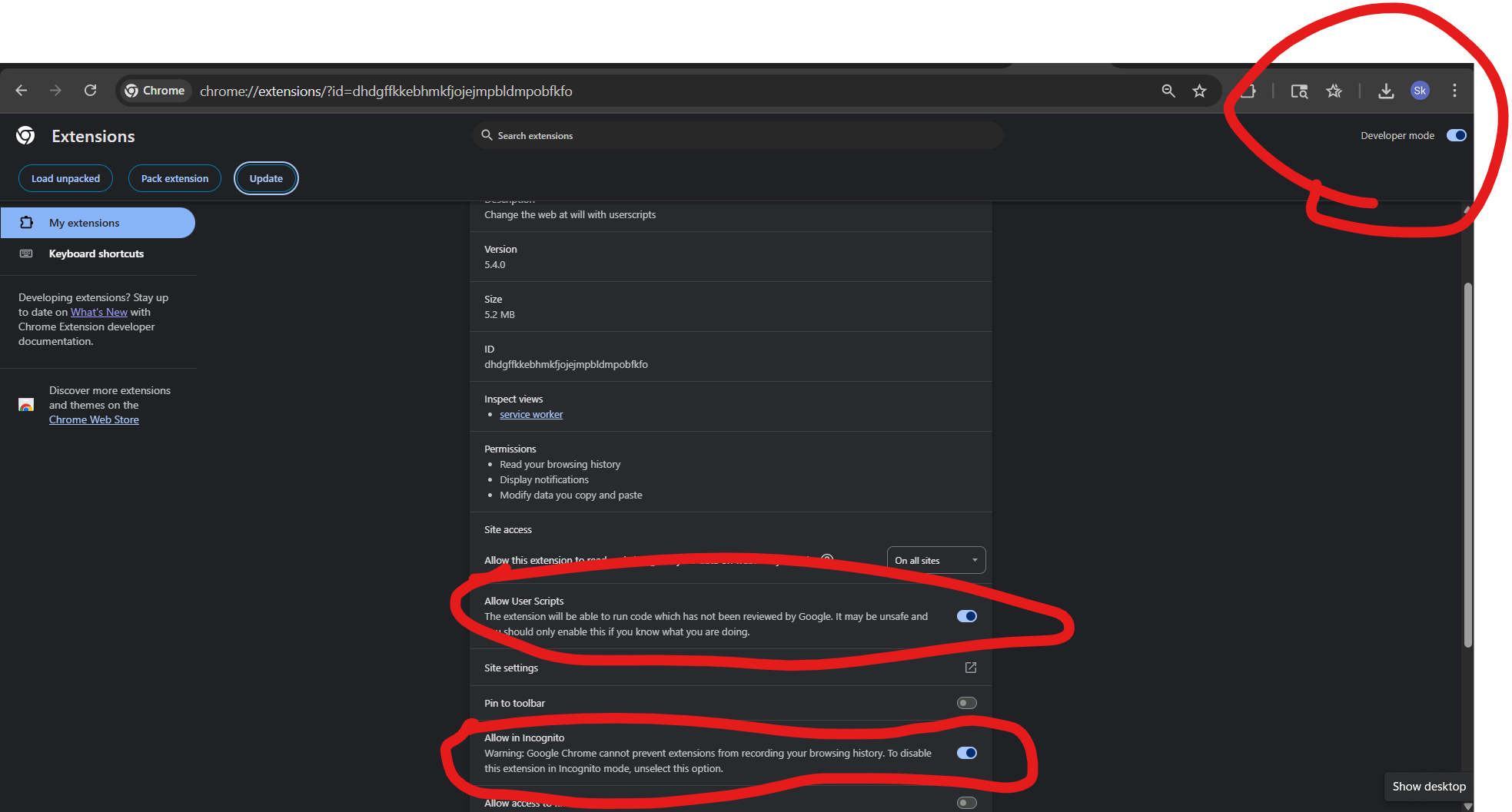 For Microsoft Edge:
For Microsoft Edge:
edge://extensions/?id=iikmkjmpaadaobahmlepeloendndfphdOn the settings page, ensure the main toggle switch for Tampermonkey at the top-right is On (blue). The "Allow User Scripts" option does not exist on this page for Edge. Optionally, you can also check "Allow in InPrivate" if you use private browsing.
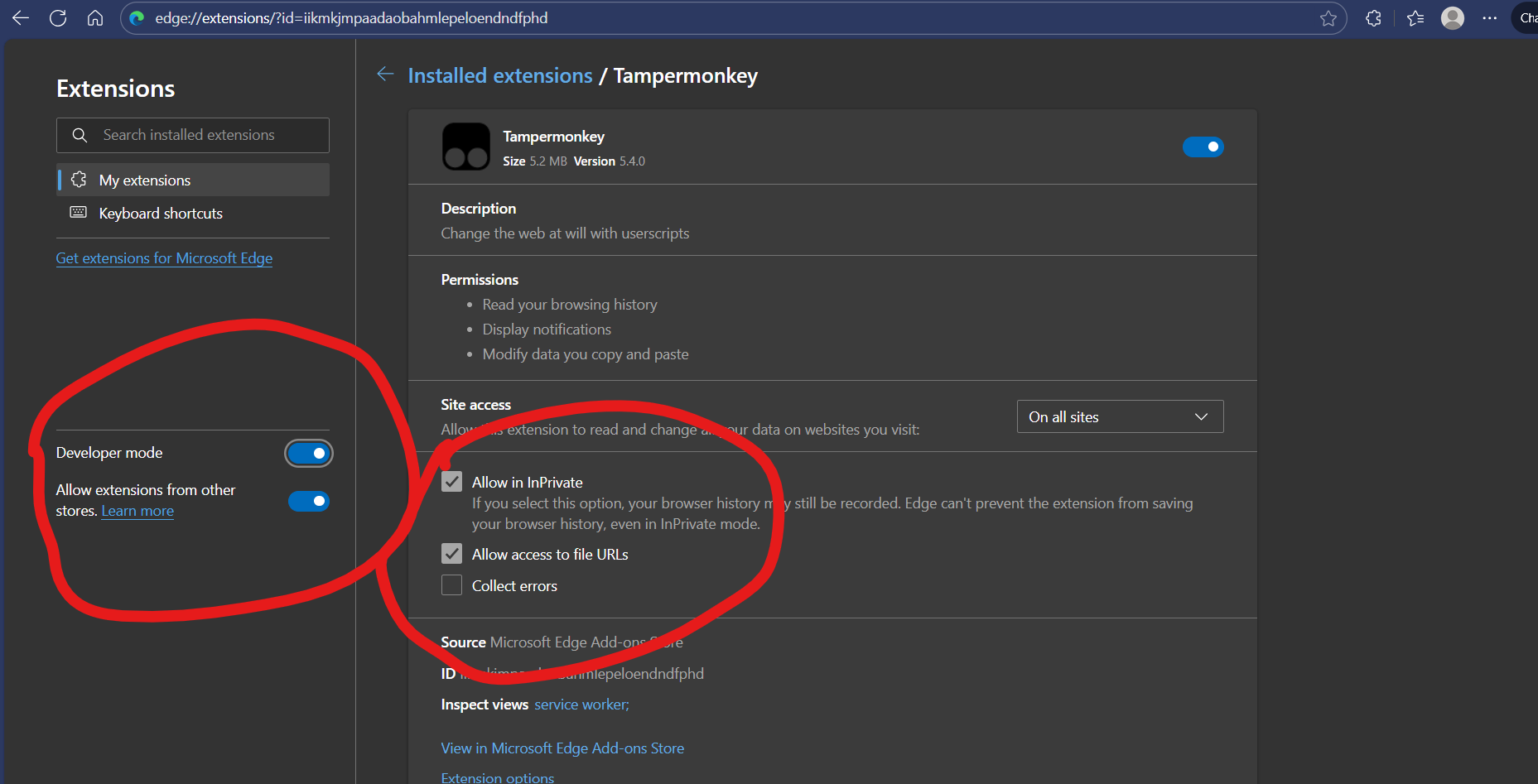
How It Works
When you try to access a JTech Forums link and are blocked by a Techloq filter page, this script automatically detects the JTech Forums link. It then seamlessly redirects you to an unfiltered version of the page, bypassing the block.